2.1 General Notes on Showing
As you have seen in the overview, SoftProjector has 3 areas, schedule area, prepare area and live area. To show something on the screen, simply follow the steps:
- From prepare area, select what you what to show.
- Each tab in prepare area has a "Go Live". Press "Go Live" button to start displaying what you have selected to show.
- To switch next slide, select next item in the "Live List".
- When finished showing, press "Show Passive Screen" menu button or just press "Esc" key on the keyboard.
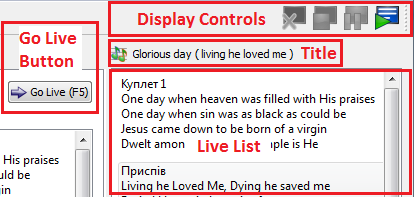
Control Buttons:

 Display On/Off -
Turn Display screen On/Off
Display On/Off -
Turn Display screen On/Off Stop Display - stops displaying any text, pictures, media and
shows the passive display screen.
Stop Display - stops displaying any text, pictures, media and
shows the passive display screen. Clear Display Text - this button is active when showing bible,
songs and announcements. It will clear all the text but will
leave active background
Clear Display Text - this button is active when showing bible,
songs and announcements. It will clear all the text but will
leave active background Display to the screen - Resumes display with content of current
selected item in Live List.
Display to the screen - Resumes display with content of current
selected item in Live List.
Title: displays what is showing with corresponding type icon.
Live List: contains items that are displayed. When showing is active, changing any selection, will change what is on the display screen to newly selected item. Note: When playing video, live list will be empty and to control video playback, video controls will be visible, More on video page.
Go Live Button: This button is on every tab. Pressing it will start display of selected item from current tab.
