General SoftProjector Setting
7.1.1. Overview7.1.2. Theme Selection
7.1.3. Multiple Screen Settings
7.1.4. Single Screen Settings
7.1.1. Overview
General settings allows you to set up setting SoftProjector in general. It has 3 sections: All ways on top, themes, multi screen settings and single screen settings.
- Alway On top - if selected, displays screen will always be on top of all other applications.
- Theme selection allows to select which theme to use.
- Display Screen Selection - is to set which monitor to use for each screen
- Primary Display Screen Controls - are setting for when only one monitor is available
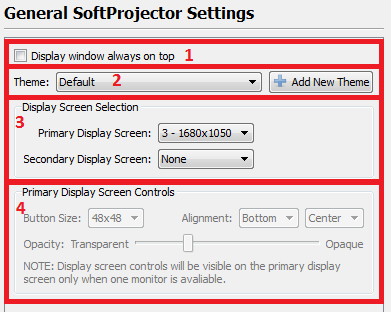
7.1.2. Theme Selection
Theme selection allow you to select which theme you would like to use durring service. This will effect Bible settings (except for Bible selection), Song settings and Announcement settings.
- To select a Theme - just select derired theme from combo box.
- To add a new theme - Click on the "Add New Theme". A new theme will be added with default settins.
7.1.3. Multiple Screen Settings
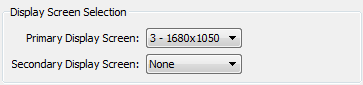
Display Screen selection allows you to select which display screen to use for your projection. For Primary Display screen, you select your first display monitor. If you have more than one monitor that you would like to projecto to, select a second monitor from Secondary Display Screen. Below are setup examples if you have one or two or more display screen.
NOTE: DO NOT make a selection for your operator's monitor as either primary or secondary screens. If you have only one projector(display screen), as in example below, select Secondary Display Screen to None.
7.1.3.1. Two Monitor Setup

Let say you have setup with two monitors available. You will have one monitor for operator and the other to display text. In your system, your operators monitor is number 1 and projector's monitor is number 2. In this setup, select Primary Display Screen: 2 - 1920x1080(screen resulution will be of your second monitor), and for Secondary Display Screen None. This is the most common setup most of you will have. Your Display Screen Selection should look similar to the screenshot at the beginning of section 7.1.3..
7.1.3.2. More Than Two Monitor Setup

When you have two projector that you will you and each projector is connected to the computer directly, no in split more, then you can setup to display on each projector with different setting.
Lets say your church you have two projectors, and you have decided that durring projection of Bible text, you woule like to projector English text on one projector and Russian text on the other projector. You can have a setup similar to the image above where first monitor is your operators primary monitor, second monitor is for your use for somehting else, third is your primary projector that you would use for English text, and fourth is your secondary projector that you would use for Russian text.
Now you would do the following selections: (Screen resolution will depend on you monitors)
- Primary Display Screen: 3 - 1920x1080
- Secondary Display Screen: 4 - 1920x1080
7.1.4. Single Screen Settings
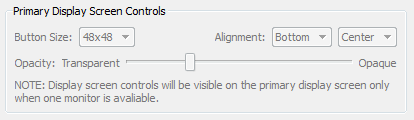

These settings are enable when you have only one monitor available. In this situation, Display Screen will only appear when you go live. It will to go fullscreen and will also show Display Control buttons.
- Button Size - sets the size of contorl buttons in pixes.
- Alingment - is where you would like control buttons to be.
- Opacity - is how transparent you would like the contorl buttons to be.
An example where you would have this setup would be. You are in a small group or just home with family/friends and would like to show words of a song. You would just find the song and click "Go Live".
