2.2 Showing Bible
2.2.1.1 Overview2.2.1.2 Live area when showing Bible
2.2.1 Bible Tab Overview
2.2.1.1 Overview
Bible tab has 3 main sections: A. Bible Search, B. Chapter
Preview and C. History List.
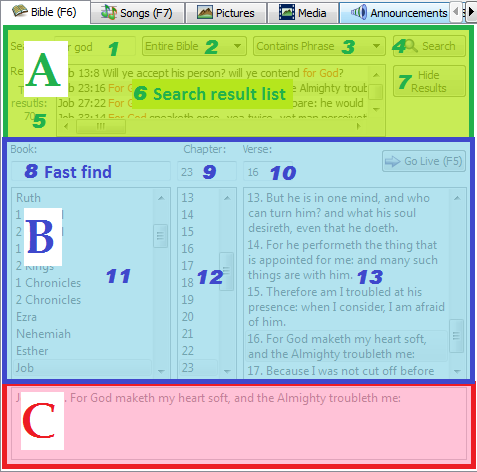
- A. Bible Search
- 1. Search string field - Enter search word/phrase o what you want to search.
- 2. Search Range - select what range of bible you
wish to search in.
- Entire Bible - will search through the entire bible.
- Current Book - will search in selected book only.
- Current Chapter - will search in selected chapter only.
- 3. Search Type - Defines how the
search to be done.
- Contains Phase - Will search for the exact phrase anywhere in the verse. For example, if you search for "light", it will return all results with/without partial selection like verses with words "light" "delight" "flight" etc.
- Contains Word Phrase - Will search for exact phrase anywhere in the verse for whole words and will not include any partial word selection. For example if you search for "light" (as in the example above) it will return only verses with whole word "light" and will not return any words that contain "light" like "delight" or "flight".
- Verse Begins - Will search for verses that start with search phrase.
- Contains Any Word - Will search for verses that contain any of the words in the search phrase. For example if you searched for "Gods light", it will return all verses that contain either word "Gods" or "light".
- Contains All Words - Will search for verses that contain all words in the search from in any order. For example if you searched for "Gods light", it will return all verses that contain both on the words "Gods" and "light".
- 4. Search button - press it to start search. It is also activated if you press "Enter" Key.
- 5. Display how many results it has found.
- 6. Search Result list - show the result from the search. Search words/phrases are highlighted in red.
- 7. Hide Result button - hides results from the view.
- For steps on how to do search or how to show from search click here.
- B. Chapter Find/Preview
- 8. Fast Find text field - find Bible passage by
entering book, chapter and verse separated by a space("
"). While book, chapter, or verse is entered, it will
automatically select corresponding passage. After
passage information is entered, and correct verse is
selected, just press "F5" or click on "Go Live" button.
Book can be abbreviation or part of a book, entire book name is not required, ex: mat for Matthew. Incases where book names are in series, do not use space the number and book name, ex: use 1cor instead of 1 cor for 1st Corinthians. Few examples of full passage selection: da 3 12 for Daniel 3:12; 1the 5 8 for 1st Thessalonians 5:8. - 9. Chapter number text field - enter number value to select a chapter.
- 10. Verse number text field - enter number value to select a verse.
- 11. Book list - Displays books in the Bible or related books from fast find.
- 12. Chapter list - Displays the list of chapter numbers from selected book.
- 13. Verse list - Displays the list of verse from selected chapter.
- 8. Fast Find text field - find Bible passage by
entering book, chapter and verse separated by a space("
"). While book, chapter, or verse is entered, it will
automatically select corresponding passage. After
passage information is entered, and correct verse is
selected, just press "F5" or click on "Go Live" button.
- C. History List
- History List hold all the bible verses that were sent to display screen. The use of history list enables the user return to previously displayed verses without additional lookups.
2.2.1.2 Live area when showing Bible
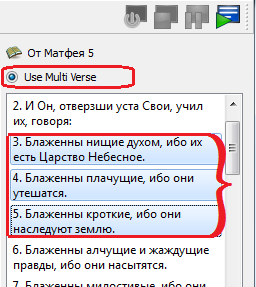
At the time when showing Bible, Live Area will adjust to support addition Bible features. You will see "Use Multi Verse" Radio Button. Select this radio button to enable Multi Verse showing. When Multi Verse is enables, you will be able to select multiple verses. After each selection of vereses you will have to click on the "Display to the Screen" menu button (or press F4). After you delect Use Multi Verse radio button, you will return to normal show view and after each selection of the verse, it will automatically display selected verse.
